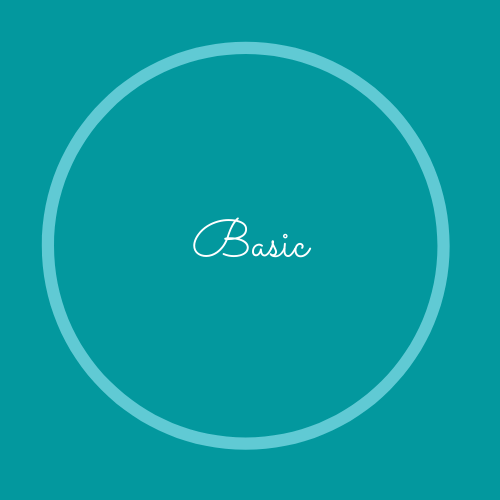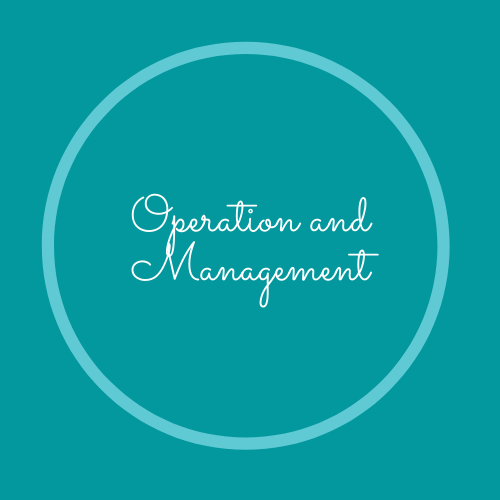The toolbar related to editing the network is the largest one. These tools are intended to facilitate the insertion, elimination, or modification of existing data, especially in relation to geospatial elements. This includes basic tools for adding nodes or arcs, moving elements, or connecting them together, as well as another block of tools to establish relationships with documents or additional elements
Insert node
Allows to insert a new node element.
Allows to insert a new node element.
It is a basic tool that allows to add a new node type element to the network, both for water
supply and sanitation projects.
supply and sanitation projects.
Insert arc
Allows to insert new element arc type.
Allows to insert new element arc type.
This tool allows to add a new arc to the network. The flow of using it is the same as of the insertion of a node, with the exception that in the case of arcs it must be drawn between two nodes. In case of not doing so, the insertion will be erroneous, since the topological rules says that an arc must have nodes at its ends.
Replace node
Replaces a node with a new one and changes its state.
Replaces a node with a new one and changes its state.
The replace node tool aims to change an existing node to a new one. To do this, Giswater
changes the status of the node to be replaced to obsolete and places one back on the same
site with a status of service. The user can choose the type of node with which he wants to
replace the previous one, as well as modify it s data.
changes the status of the node to be replaced to obsolete and places one back on the same
site with a status of service. The user can choose the type of node with which he wants to
replace the previous one, as well as modify it s data.
Divide arc
Allows to divide an arc into two by placing a node over it.
Allows to divide an arc into two by placing a node over it.
This tool allows to place nodes that are disconnected from the network on top of arcs. In this
process the arc will be divided into two parts, which will inherit the data from the old arc, but
with new identifiers.
process the arc will be divided into two parts, which will inherit the data from the old arc, but
with new identifiers.
Arc fusion
Allows to join two arcs in one by eliminating an existing node.
Allows to join two arcs in one by eliminating an existing node.
This tool does exactly the opposite of the previous one. It allows to eliminate a node that divides a section and thus join two arcs into one.
Change node type
Allows to change the type of existing node.
Allows to change the type of existing node.
The change node type tool allows to select an existing node and automatically modify its type and catalog.
Connect to network
Allows to connect one or many connections to the network.
Allows to connect one or many connections to the network.
The connections are related with the network, specifically to the arcs, through links, which draw a straight line between the connections and the nearest network section, where a virtual union node is located. The tool connect to network automates the process of creating these links and virtual nodes.
The goal is to connect to the network all connections that do not have a link. The tool allows to
insert during one same process as many links as the user wants, which makes it an immensely powerful tool and very easy to use.
The goal is to connect to the network all connections that do not have a link. The tool allows to
insert during one same process as many links as the user wants, which makes it an immensely powerful tool and very easy to use.
Dimensioning
Allows to calculate and show the distance between elements.
Allows to calculate and show the distance between elements.
The purpose of the dimensioning tool is to offer the possibility of calculating distances within
the map, either in relation to elements of the network or with elements of the base map. It is
also possible to use the tool in spaces of the map where there is no layer.
the map, either in relation to elements of the network or with elements of the base map. It is
also possible to use the tool in spaces of the map where there is no layer.
Add document
Allows to relate a document with network elements.
Allows to relate a document with network elements.
Many times, the elements of the network will be susceptible to having linked information found
in documents external to the database and to QGIS. As has already been seen in other sections, this is possible with Giswater since the element forms have a specific tab where documents of all kinds can be added and linked. This tool aims to link documents with one or more elements of the network, which can be opened and visible directly from the plugin and its forms.
in documents external to the database and to QGIS. As has already been seen in other sections, this is possible with Giswater since the element forms have a specific tab where documents of all kinds can be added and linked. This tool aims to link documents with one or more elements of the network, which can be opened and visible directly from the plugin and its forms.
Document manager
Allows to see all the documents related to the network.
Allows to see all the documents related to the network.
The document manager is a tool used to inventory, visualize, filter, and delete all the documents that have been linked to any element of the network.
Add element
Allows to link an element with other network elements.
Allows to link an element with other network elements.
This tool is reason ably like the Add document since they share the same goal of linking something with the elements of the network. The difference in this case is found in the type of object which is to re late. If an external document has been added before, now we are going to link other elements with the network elements that can complement the information.
Element manager
Allows to see all the elements related to the network.
Allows to see all the elements related to the network.
The element manager, like all the management tools presented before, serves as an inventory of the elements found in the project. It allows to see all these elements and their attributes.
End feature
Changes the state to obsolete.
Changes the state to obsolete.
This tool aims to remove elements from the network, i.e. , change its status to obsolete. To do this, the elements must be on service. It is also necessary to consider the topology rules when deleting elements, since it will not be possible to do so if, for example, the selected node is connected to other arcs.
Delete element
Delete permanently an element
Delete permanently an element
This tool aims to allow the user to completely remove an arc, nodes, connections or gully. Many times, the elements of the network have relationships between themselves and with documents or visits.
Draw a circle
Allows to draw a circle in a specific position.
Allows to draw a circle in a specific position.
The goal of this tool is to draw a circle around a specific point with a radius set by the user.
This circle should serve to draw support points when digitizing the network.
This circle should serve to draw support points when digitizing the network.
Add relative point
Allows you to draw a point at certain distances from another element.
Allows you to draw a point at certain distances from another element.
The second CAD tool of the Giswater plugin is the one that allows inserting a point element at a distance (x, y) relative to another point on the map. The point of support generated should serve as a reference to draw new arcs and nodes of the network.
VIDEO SHOWING EDITION user role for WATER SERVCE